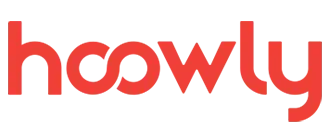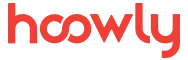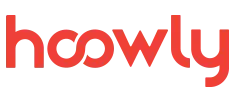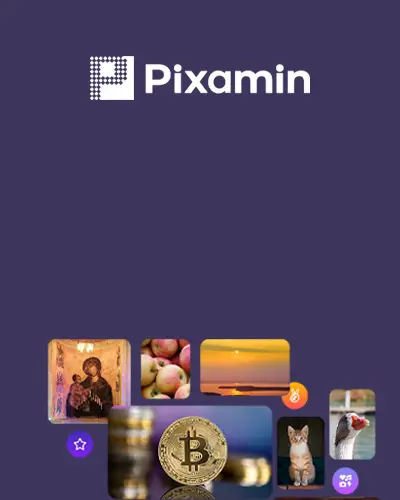You can save time by scheduling your posts with Facebook Meta Business Suite. If you have difficulty managing your social media, scheduled content will make regular posting easier for you.
With Meta Business Suite, you can manage, schedule, and advertise your Instagram and Facebook accounts simultaneously.
What You Need to Know
To use Meta Business Suite, you need to have a Facebook page, and to use these features for Instagram, your Instagram account must be linked to your Facebook page.
Scheduling Posts for Facebook and Instagram
- Access Meta Business Suite:
- Go to your Facebook page and click on the Meta Business link from the menu on the left. Alternatively, you can access the Meta Business Suite page directly from the menu that appears when you click on your profile picture.
- Navigate to the Planner:
- Click on the PLANNER tab from the menu on the left.
- Create a Post:
- Click on the CREATE POST button at the top right, select the type of post you want, and proceed to the planning stage.
- Plan Your Post:
- On the opened page, upload your visual, add your description and tags, and set the date and time from the scheduling options. Click the SCHEDULE button after setting the desired date. That’s it! Your post is now scheduled.
Uploading Your Visual – Media Tab
In this section, you can add visuals or videos to your post, edit your visual, and tag people.
- When you click Create Post, upload your visual or video on the page that appears. Under the add photo and video section, it will ask where you want to upload from. Choose the suitable location for you.
- You can create a gallery by uploading multiple photos. You can upload a maximum of 10 photos or videos.
Edit Photo Options
- Crop: Here, you can crop your photo to the desired size for social media.
- Filter: Apply your favorite color filter to your photo.
- Text: Add any text you want to your visual, and adjust the font, color, and size of the text.
- Stickers: Add any stickers you want to your visual here.
- Alt Text: If you want, enter a description here that describes your visual for screen reader users.
- Tag People: Choose the platform you want and tag people in your visual.
Post Details
- Text: Enter your description for the post here. Click the # icon at the bottom right to select the tags you want to add. You can save your most used tags in the tag manager for easy access later.
- You might want to add emojis. In this case, click the 🙂 icon next to the # to add the desired emoji to your text.
- By clicking the Aa symbol at the bottom right of the text section, you can choose a background color for a text post without a visual for Facebook.
Additional Options Below the Text Section
Feelings: Add a feeling to your post, only available for Facebook.
Location: Enter location information for Facebook and Instagram.
Receive Messages: Add a send message option to your post, available only for Facebook.
A/B Test: Use this test to compare the performance of your post, only available for Facebook.
Link Preview: This feature is only available for Facebook. Enter the link you want to share in this area. You cannot add a visual; it is only for sharing a link.
Tag Brand: Use this section if you want to add a sponsor. It works for both Facebook and Instagram, but to do this, you need to enable the customize post option at the top right. This way, you can choose for both platforms.
When you’re ready to share your visual, plan it for the desired date by setting the date and time.
That’s all! Your post is scheduled and ready to go on the specified date.